Deactivating a user will prevent them from logging into Nitro and will block their access to Nitro products and services. Users can remain deactivated (formerly suspended) for as long as needed, and can be restored at any point from within the Nitro Admin app.
All of the user's documents will be available in their account when restored.
Note: Deactivating a user will not invalidate any pending signature requests, or revoke recipient access to documents shared by the deactivated user.
As a Global Administrator for your team, you can deactivate any active users on your team by following the steps below:
- Login to the Nitro Admin Portal.
- Select Users in the left navigation pane and navigate to the Active tab.
- Click on the user's row to open the Edit User panel.
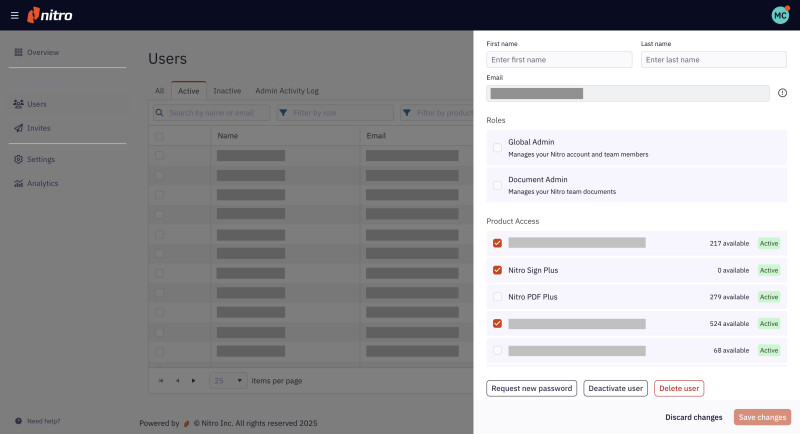
4. Click the Deactivate User button in the Edit Panel
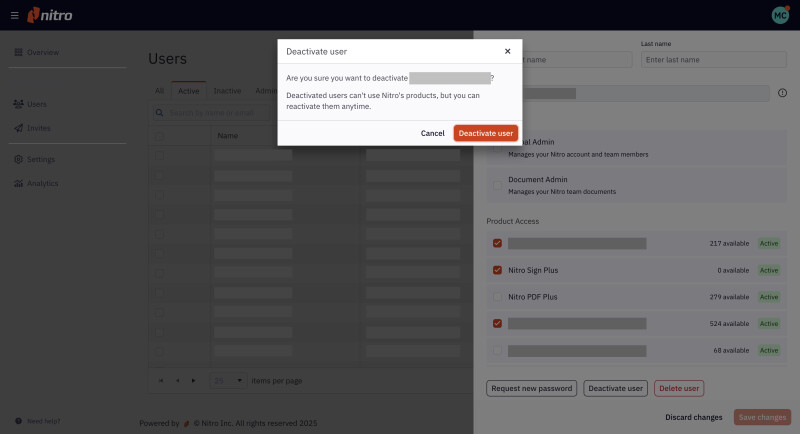
5. Confirm the user deactivation by clicking Deactivate User.
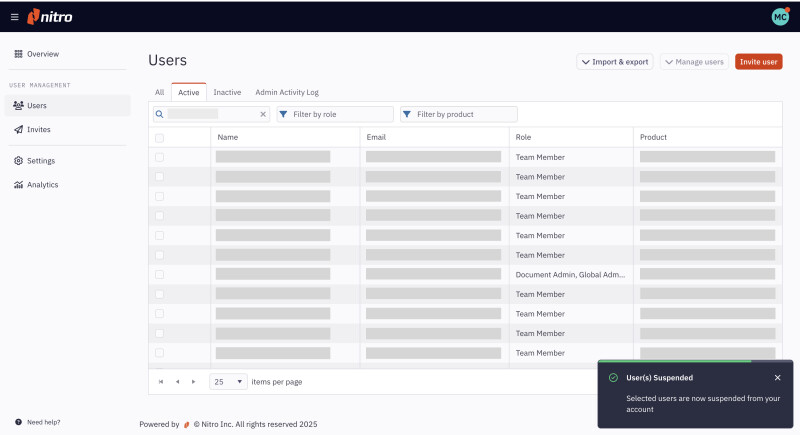
Once the action is complete, the deactivated user will no longer be able to login to their account and will be found under your team's Inactive users
Note: Deactivating a user will not remove any licenses assigned to the user.